Sceptre X270W-1080P Review: A Value 27" That Delivers
by Brian Klug on May 17, 2010 10:22 PM ESTX270W Color Quality
We’ll start out with the color quality of the X270W. As per usual, we report two metrics: color gamut and color accuracy (Delta E). Color gamut refers to the range of colors the display is able to represent with respect to some color space. In this case, our reference is the AdobeRGB 1998 color space, which is larger than the sRGB color space. So our percentages are reported with respect to this number, and larger is better.
Color accuracy (Delta E) refers to the display’s ability to display the correct color requested by the GPU. The difference between the color represented by the display, and the color requested by the GPU is our Delta E, and lower is better here. In practice, a Delta E under 1.0 is perfect - the chromatic sensitivity of the human eye is not great enough to distinguish a difference. Moving up, a Delta E of 2.0 or less is generally considered fit for use in a professional imaging environment - it isn’t perfect, but it’s hard to gauge the difference. Finally, Delta E of 4.0 and above is considered visible with the human eye. Of course, the big consideration here is frame of reference; unless you have another monitor or some print samples (color checker card) to compare your display with, you probably won’t notice. That is, until you print or view media on another monitor. Then the difference will be very apparent.
As I mentioned in our G2410H review, we’ve updated our display test bench. We’ve deprecated the Monaco Optix XR Pro colorimeter in favor of an Xrite i1D2 since there are no longer up-to-date drivers for modern platforms. We’ve also done testing and verification with a Spyder 3 colorimeter. We’re using the latest version of ColorEyes Display Pro - 1.52.0r32, for both color tracking and brightness testing.
We’re providing data from other display reviews taken with the Monaco Optix XR alongside new data taken with an Xrite i1D2. They’re comparable, but we made a shift in consistency of operator and instrumentation, so the comparison isn’t perfect. It’s close, though.
For these tests, we calibrate the display and try to obtain the best Delta E we can get at both 200 nits and 100 nits (print brightness). We target 6500K and a gamma of 2.2, but sometimes performance is better using the monitor’s native measured whitepoint and gamma. We also take uncalibrated measurements that show performance out of box. For all of these, dynamic contrast is disabled, all the special color modes we can find are set to standard or manual, and tweak accordingly.
So, how does the X270W do? Let’s dive into the charts:
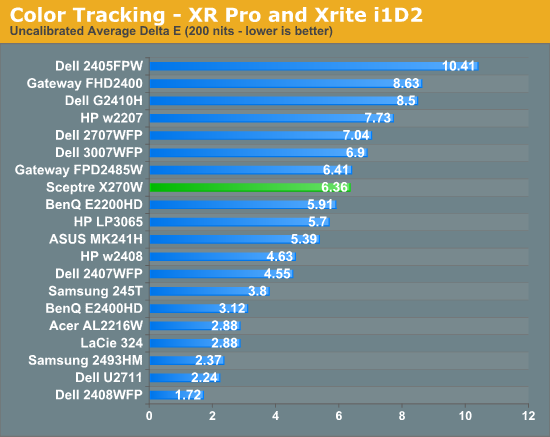
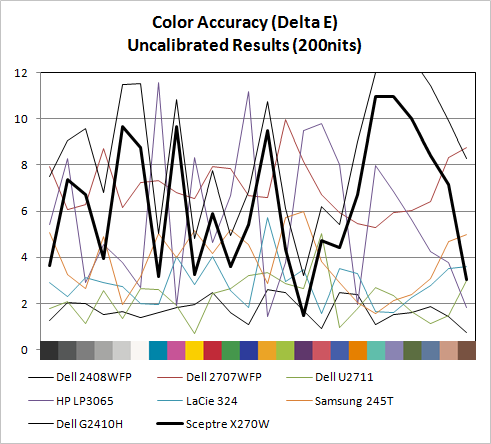
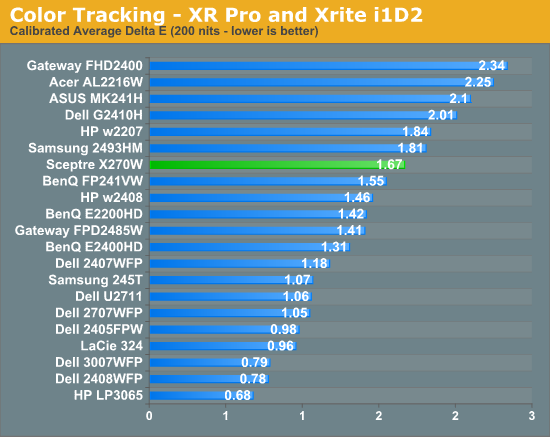
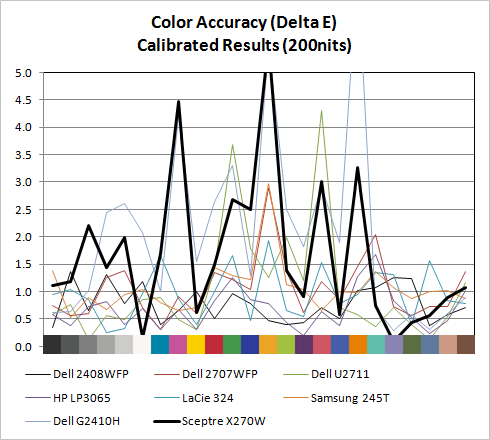
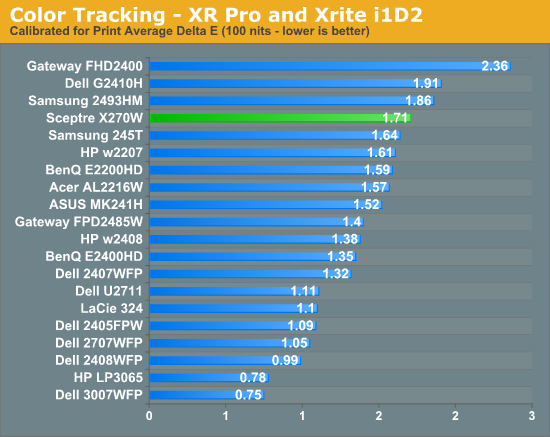
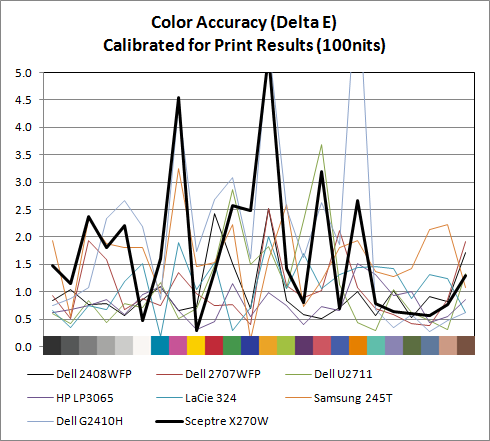
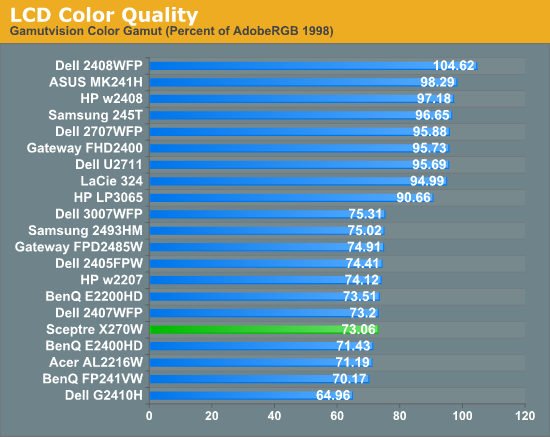
Out of box, the W270W looked a slightly bit blown out and a tiny bit blue next to a few calibrated displays. It isn’t bad, but not perfect - but then again few monitors are perfect out of the box. Uncalibrated X270W performance is very reasonable among some pretty stiff competition in our testbench, at 6.36.
Moving to calibrated performance at 200 nits, the Sceptre actually surprises us with Delta E at 1.67, besting a number of TN panels in our test bench. It’s actually reasonably impressive to see a Delta E of under 2 for this admittedly inexpensive TN. At 100 nits, surprisingly, Delta E actually gets a bit worse, and moves up to 1.72.
Even though both these tracking averages are under 2.0 - and thus technically still good enough to be considered fit for professional use - we’re shooting for perfection here. There are a few notable peaks in Delta E across the color test spectrum that might worry pros. But on the whole, I was pleasantly surprised with how good color tracking is on the X270W.
The X270W has a CCFL backlight, so we get the kind of color gamut volume we’d expect at 73.06%. This is slightly above average performance for a TN panel. For non-image/video editing, a score of 82% equates to the standard Windows sRGB color space and works fine. Overall, for a gaming-focused monitor we’re seeing better color tracking than what’s really needed - and that’s a good thing.





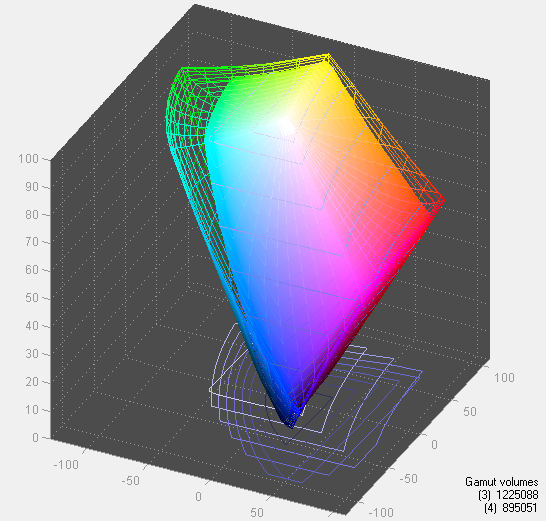








61 Comments
View All Comments
GuinnessKMF - Monday, May 17, 2010 - link
Dead pixels are funny beasts, I've actually raised a few from the dead by simply rubbing them (more often these are 'stuck' pixels, as truly dead pixels are well... dead). If it's going in and out, then it's likely revivable, there are also applications you can use that flash a small square of colors in the area of the pixel, sort of waking it up by having the pixels around it all doing the same thing, don't ask me how, but it does work (maybe it's the power of believing).I have had a handful of Sceptres, and I have never been disappointed, the OSD has always been a bit sparse as you said, but once I get them setup I don't find myself worrying about it, and in the realm of gaming/office work they've been fantastic for their size and price.
juzz86 - Monday, May 17, 2010 - link
I agree 100%. My first LCD was a CMV CT-722 and it lasted about two years with no 'dead' pixels. Then all of a sudden three popped up. A bit of massaging later, and all but one had disappeared, and the one that was left was much less noticeable. My Dell 2408WFP had a dead 'line' down one side about half an inch thick, which disappears after the panel warms up. Strange, but I wholly recommend giving them a rub when they appear, assuming you are out of pixel policy warranty of course!Devo2007 - Monday, May 17, 2010 - link
My Dell 2408WFP developed that same issue about 2 years after I purchased it - a thin blue vertical line towards the right side of the display. Like your display, it would go away after the monitor warmed up.Dell did replace the LCD, so hopefully this one doesn't do the same thing.
juzz86 - Tuesday, May 18, 2010 - link
Yeah crazy hey. I still have this monitor hooked up, it's ridiculous now. There's the single-pixel blue line, then a black bar about twenty pixels wide, then a single pink and a single green. And it all just goes away! Random :)Brian Klug - Tuesday, May 18, 2010 - link
Yeah, I know about the eraser head method and pressing lightly on the dead pixels - I've definitely revived a few in the past. This one seems a bit more stubborn though. it's not really visible unless you move to something entirely homogeneous. I never noticed it while playing games or working, only when I was viewing a webpage or something with a solid one color background. Just one pixel though, which isn't that bad.Awesome tips!
-Brian
Pirks - Monday, May 17, 2010 - link
you'd better get this: http://www.newegg.com/Product/Product.aspx?Item=N8...cheaper AND better
kmmatney - Monday, May 17, 2010 - link
I had that Hanns-G LCD (well, I think the previous revision) and it was pretty bad. The contrast was awful, and I found it to be totally unusable for dark scenes. It was fine for work, at least for 6 months, but even then the light bleed got to me. I ended up selling it and getting a smaller, but better monitor, and I'm much more productive and my eyes thank me. I never used it for gaming much, because of the poor performance in low light scenes.araczynski - Wednesday, May 19, 2010 - link
my Hanns-G 28" (27?) has been nothing short of great.Basilisk - Tuesday, May 18, 2010 - link
I agree that the Hanns-G is a great monitor, and slightly less expensive. I've loved mine for about three years. It's worth comparing the two:http://www.newegg.com/Product/Productcompare.aspx?...
I particularly prefer the 3 yr warranty of the Hanns-G; the single year on Sceptre products means I won't be buying them again -- I had to RMA one at 11.5 months!
GoodRevrnd - Monday, May 17, 2010 - link
*cough* Dell U2311h review *cough*